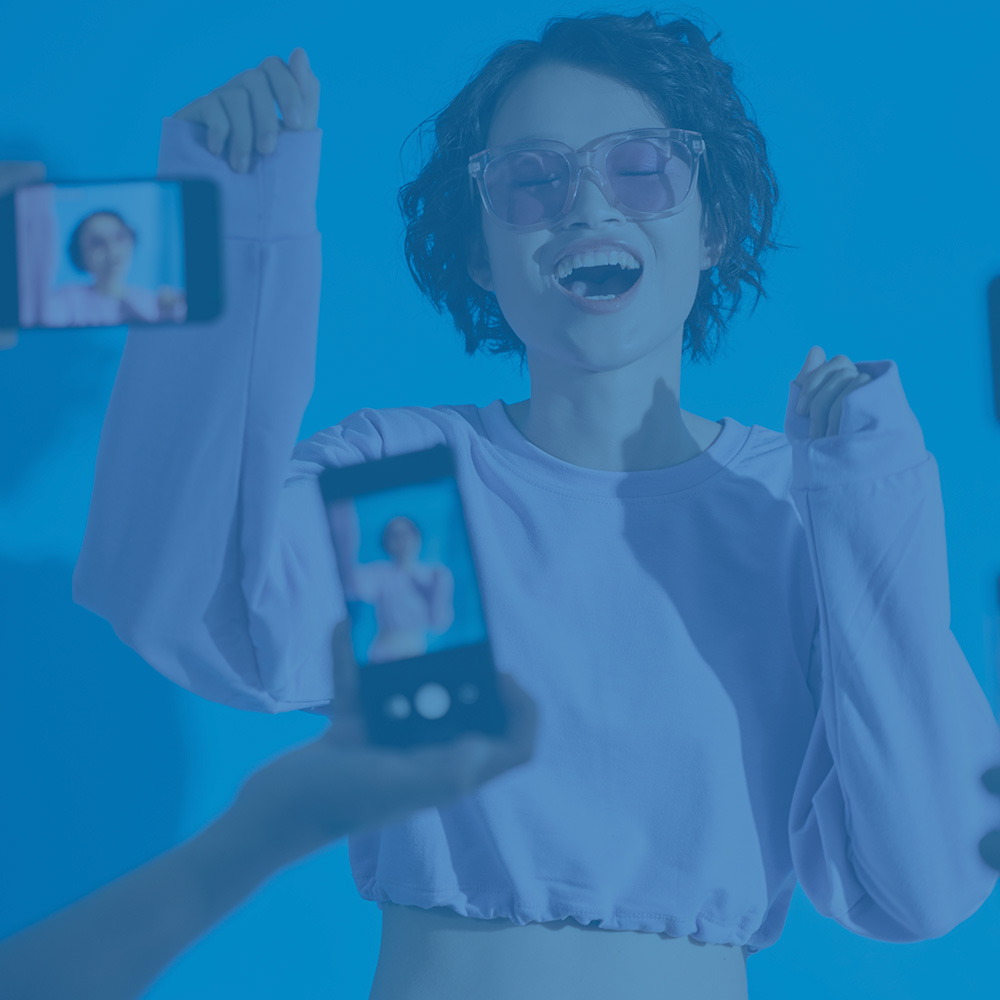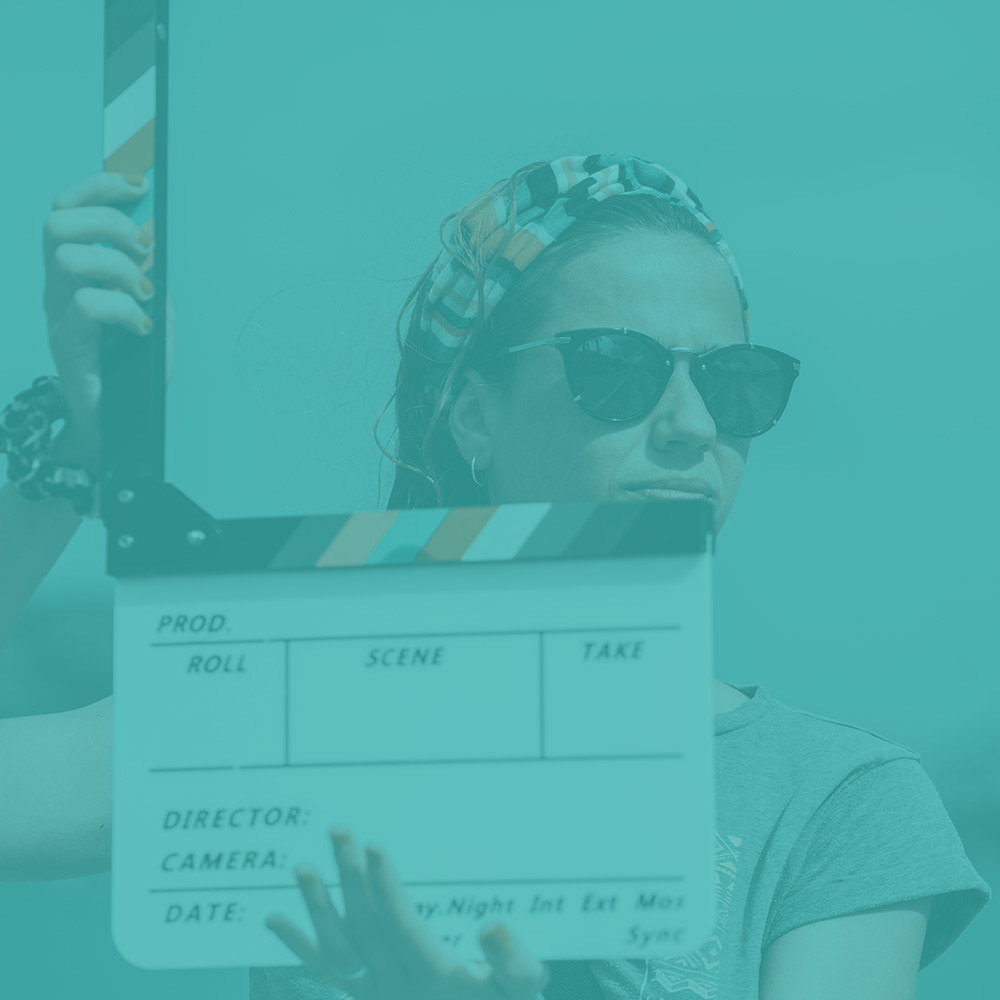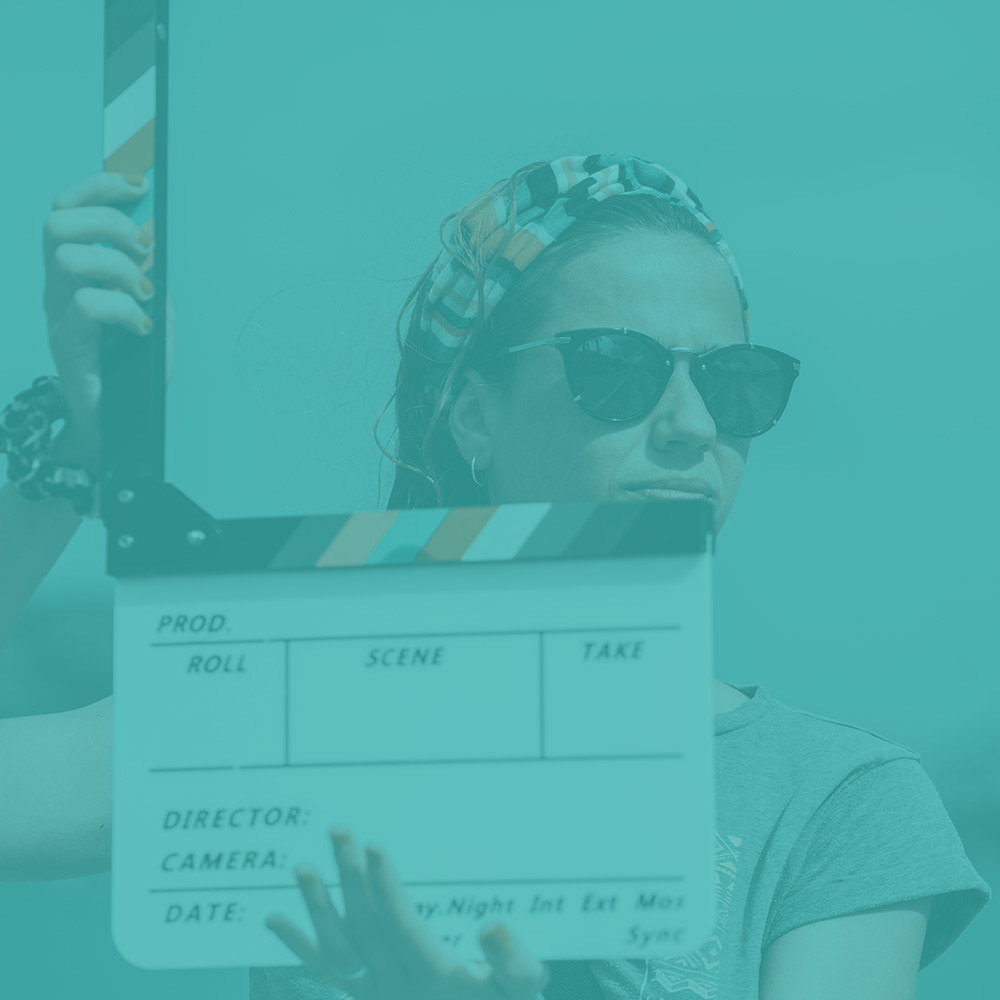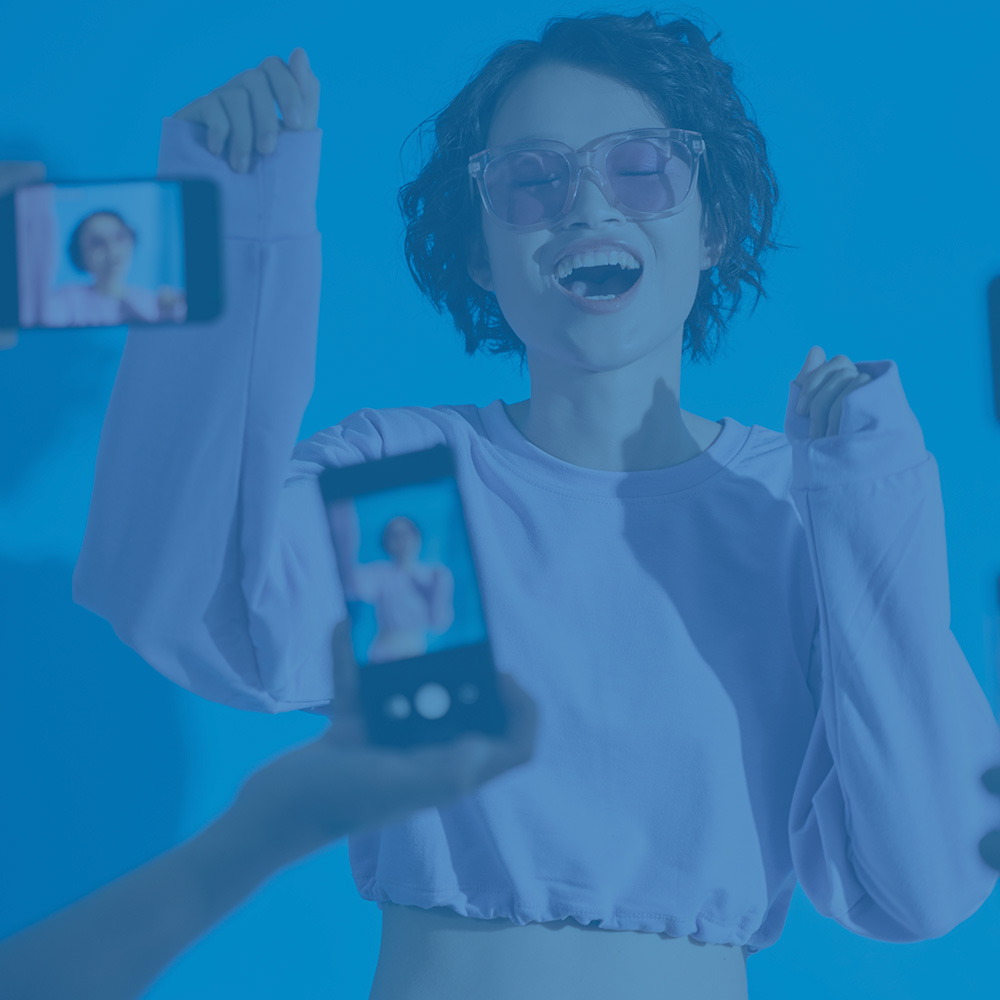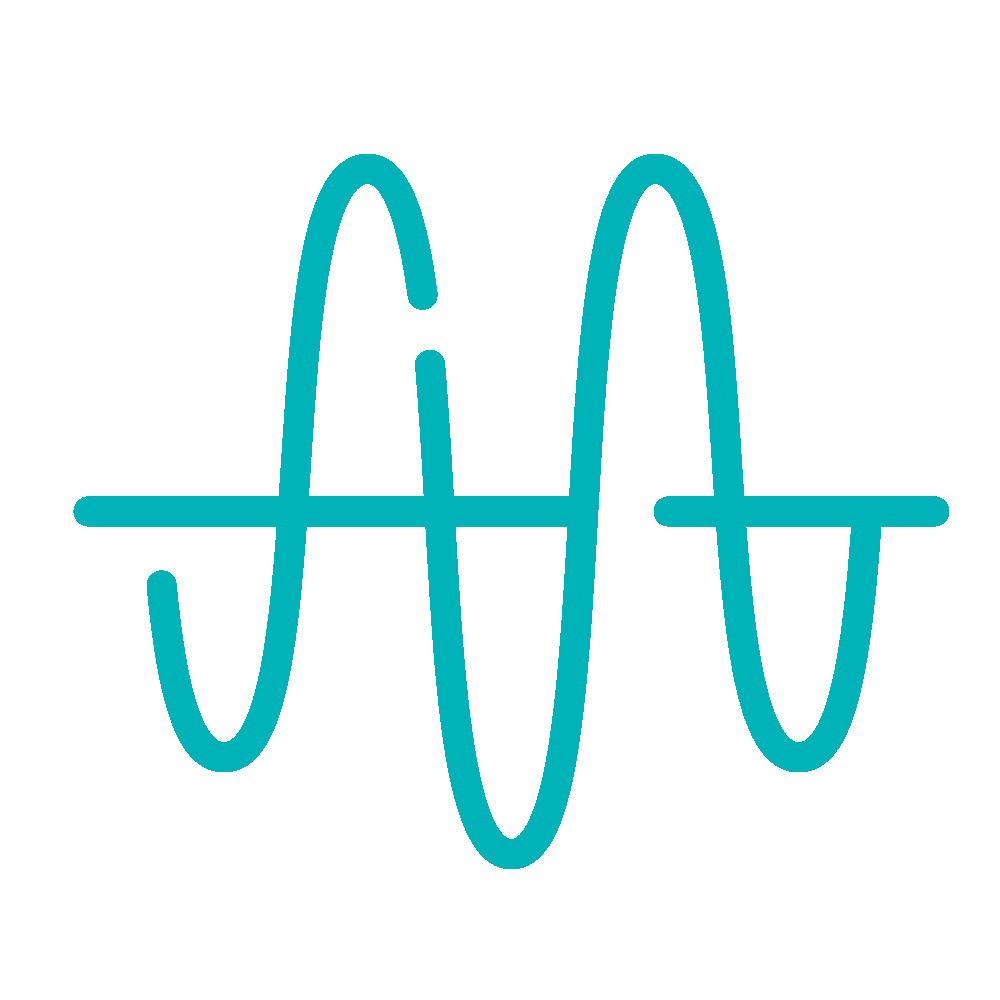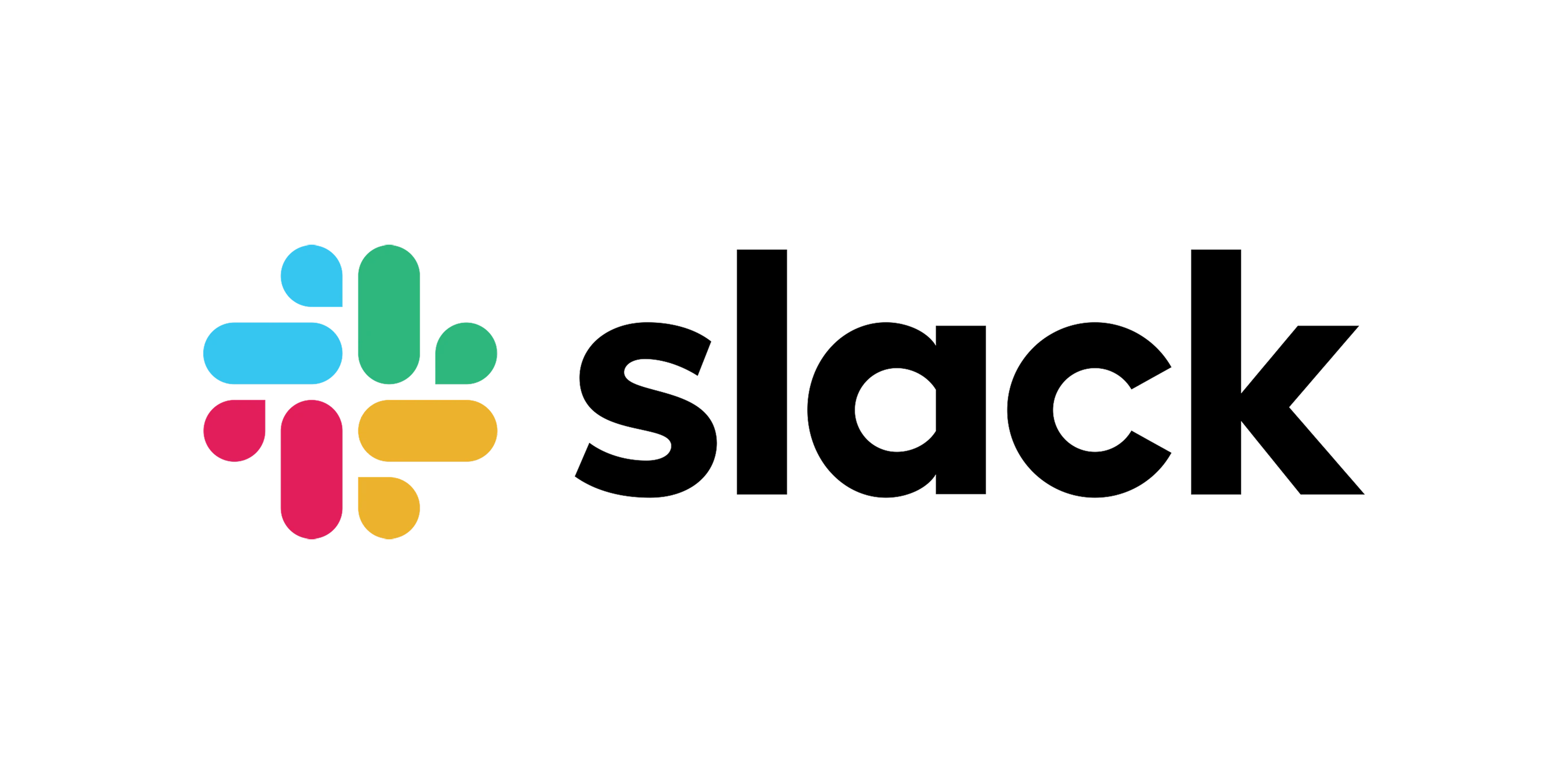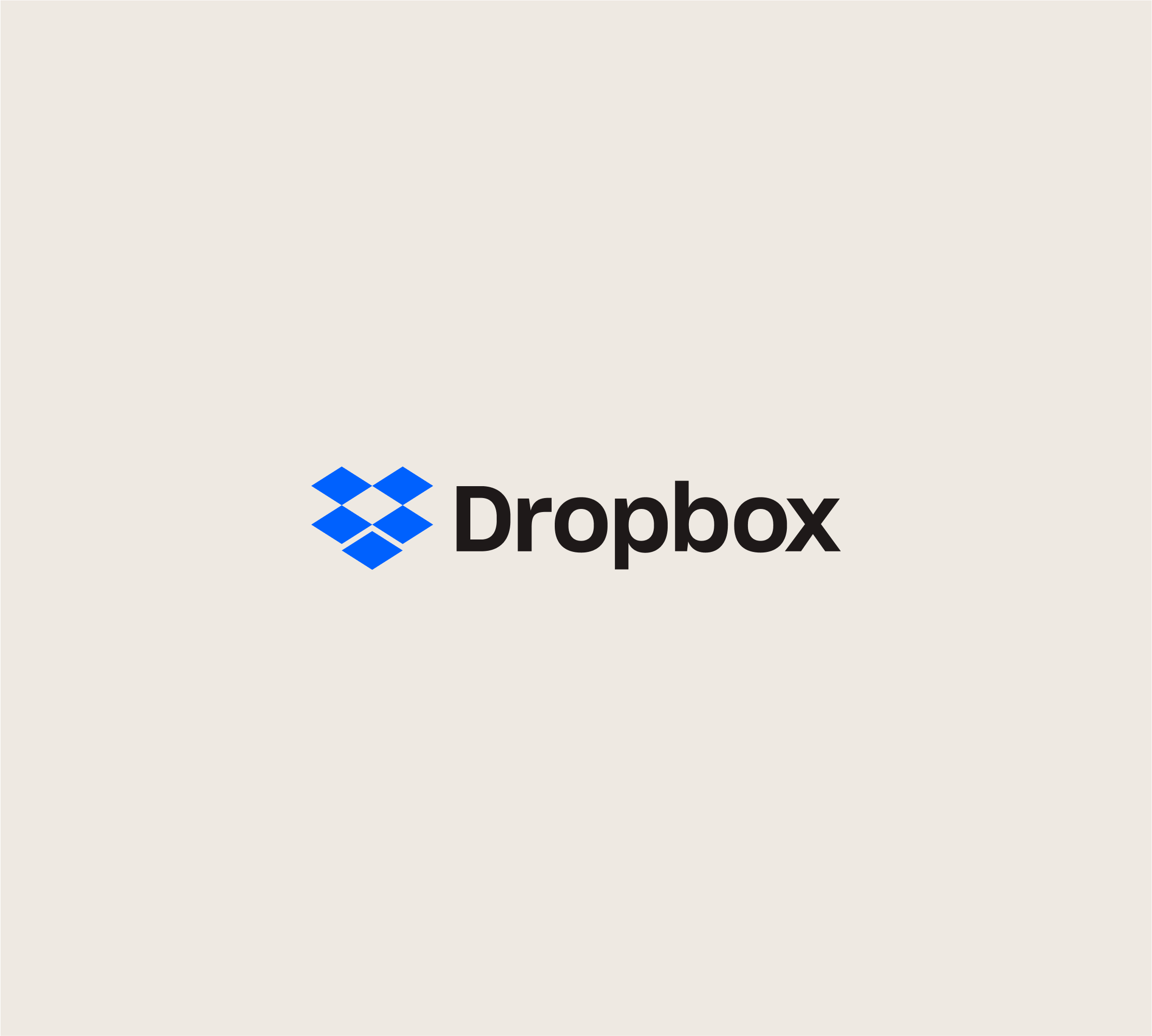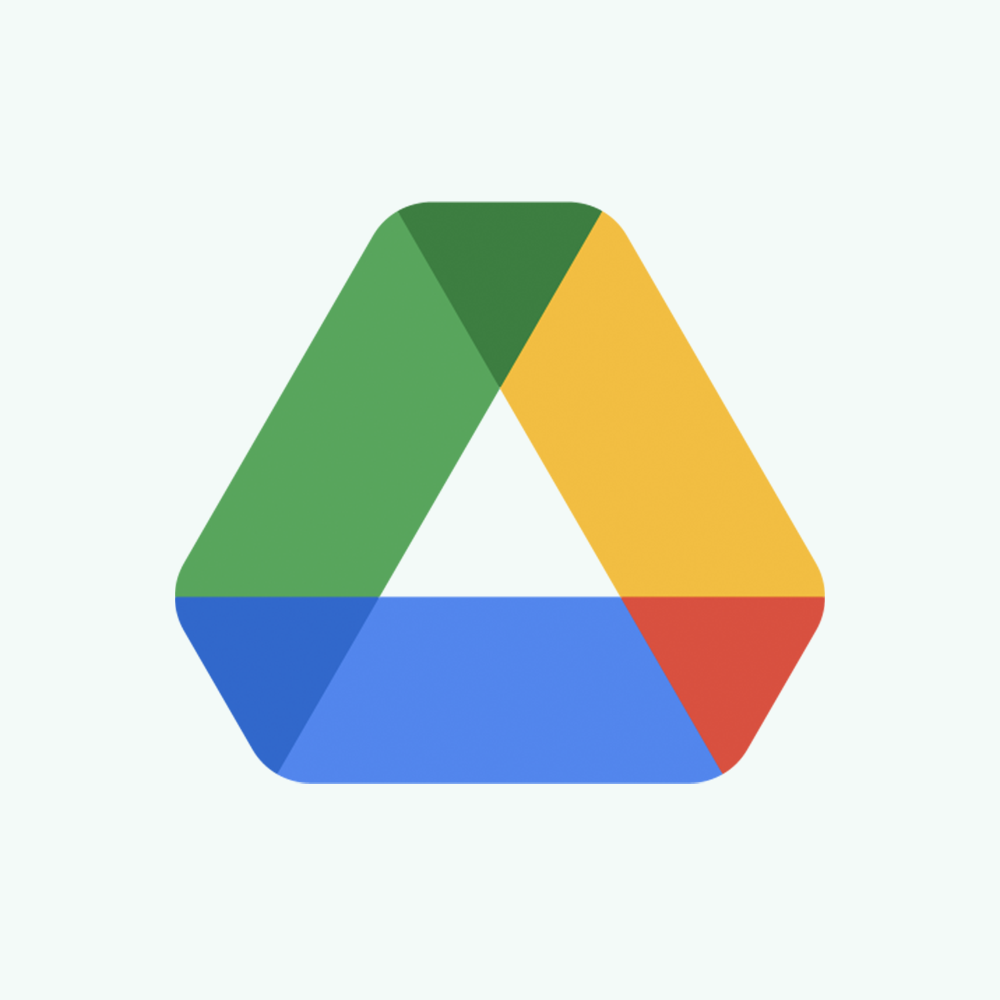Welcome to Your SparqFest Dashboard
This is your SparqFest dashboard. You can use it as a launch point for managing your festival through SparqFest.
Take a Breath and Relax
Your Festival in Review
Congratulations on your most recent edition. SparqFest is already showing visitors your post-festival graphics, but it is never too early to start entering information for your next edition.
Looking back at this edition? Here you can find all of the reports and statistics from this edition of the festival.
Plan Your Festival
Once you have promoted your submissions into selections, the events you create in the Programming section become the schedule for your festival.
Your Festival Is Live
If you need to push changes out to the public site quickly, use the "Rebuild Site" button. Pay special attention to creating conflicts when changing dates for individual events or the festival itself.

With a paid SparqFest subscription, you gain access to the following features:
- Enable creators to upload their own assets through a dedicated Creator Portal
- Host online events such as online films and live streams
- Audience choice and juried awards voting and tabulation